Finding the structure of a Bible book is really important for getting the message that the author is wanting to convey.
Dave shows us two resources in this video that he finds useful to ‘invite into his study’.
As always, the resources – and links to pick them up in Logos -are below.
Resources shown in the video:

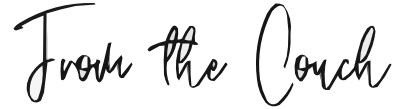
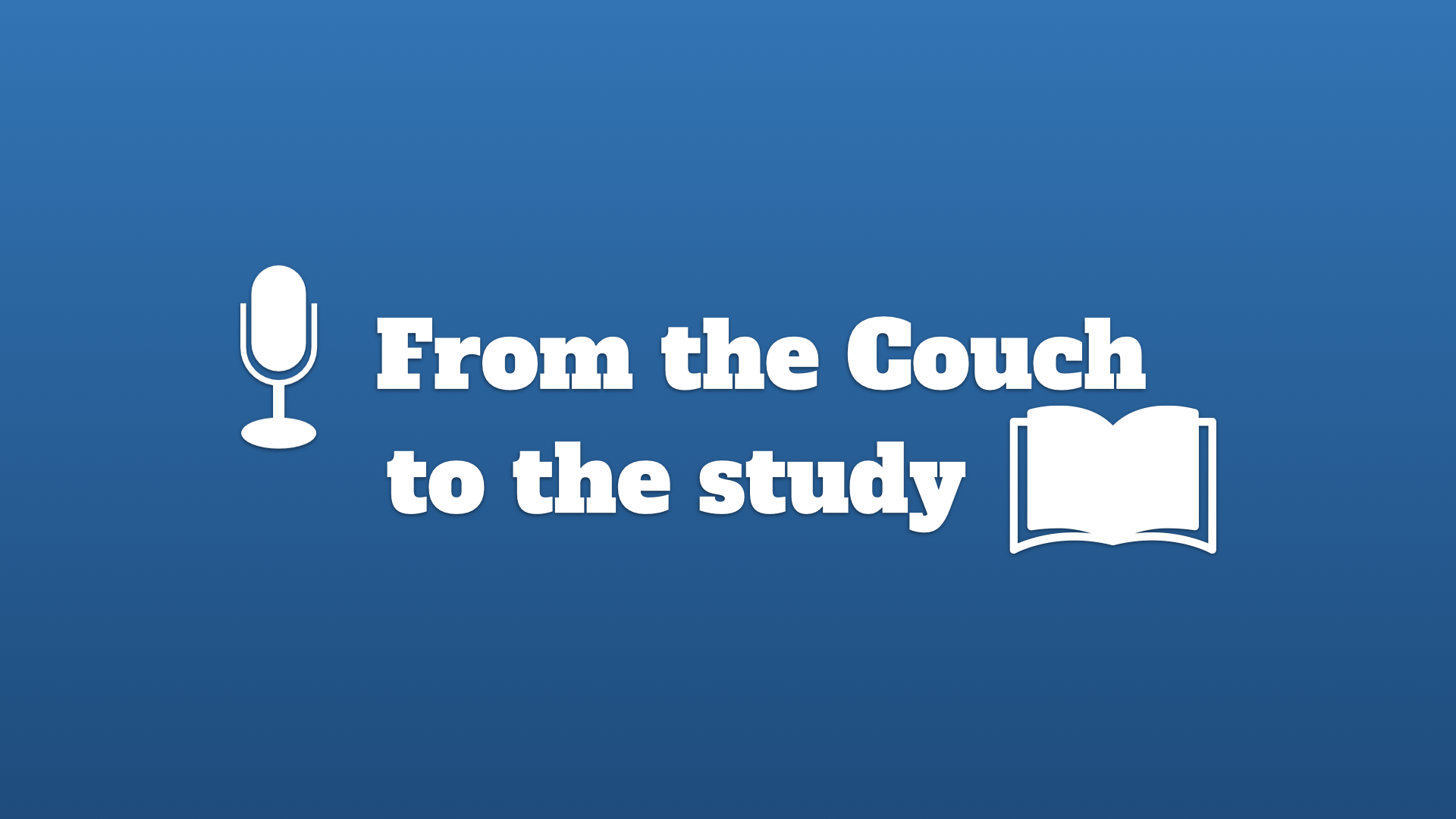
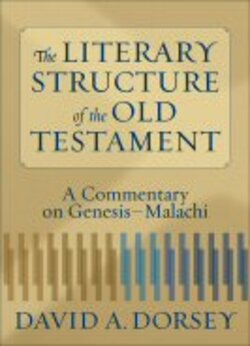
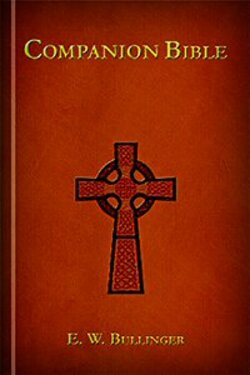
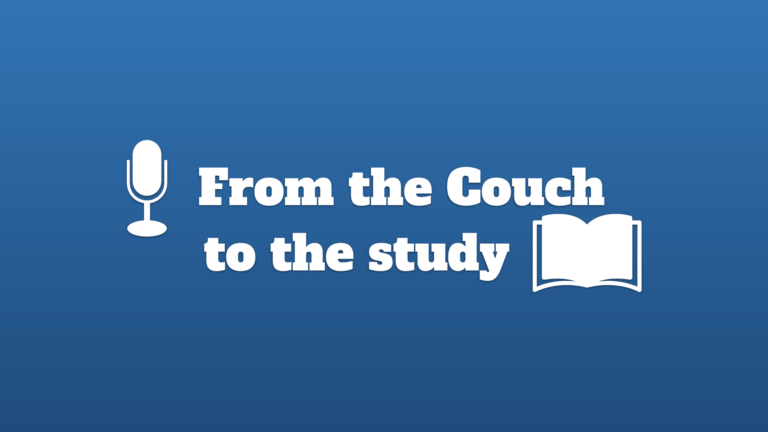

Hi David, many thanks for this video, which I enjoyed :).
I’m new to Logos, so I hope you don’t mind my asking you a Q (or 3!) about how you had your scripture text laid out and annotated:
1. You have ESV in verse by verse format. I can’t get my ESV to do this. I recall it being something about visual filters, but I can’t find the right combination, even after some experimentation.
2. How did you get the structure marker on the left hand side of text, that separates sections – it looks like a no-fill box with a grey outline? I guessed this might be either a note or highlight – especially because your video goes on to set a Notes & Highlights visual filter on. But I can’t find a format that matches the visually elegant little box you use.
3. Is the note (blue rectangle marker) a separate note, or related to the no-fill box?
I hope you don’t mind my asking these Qs…
In Christ,
Martin (a fellow Brit, based in Winchester, Hants)
Hi Martin!
More than happy to help with questions!
1. You can set the ESV (or any Bible) to verse by verse format by pressing the visual filters button (the three circles), and under ‘Bible Text Only’ selecting ‘One verse per line.’
2. I created those structure markers myself. You can add images into Logos to use that way. I’ll aim to share those on here at some point soon.
3. The blue rectangle marker is another note, but I use it in conjunction with the structure markers to give information. It’s taken me a few years, but that’s now the format I’ve settled on.
Hope that helps, feel free to ask more. I’ll see about making another video explaining those points 🙂
David, thanks for your answers 🙂
1. I’ve found the ESV Visual Filter “One verse per line” setting. Must have missed it under the flurry of unfamiliar phrases under that menu…
2. I’ll look forward to your article with more detail about adding images to use as structure markers. In the meantime, if you’re able to give me a small hint, I’ll continue my explorations!
So, I now can see that your blue rectangle marker is a note – but the idea of using a custom image is new to me – other than adding images to the content of the note, which I note (excuse the pun!) is new to Logos 9.
Looking very closely at your video, I see there are 2 dropdowns in your Visual Filters menu which I suspect at at the source of the mystery: one is for Notes and Highlights, the other says “Notes and Highlights” plus some other text which I cannot decipher.
Are you using some sort of custom palette? I can’t see any way of adding your own icon/image to the list of icons in Notes – so are you using a custom Highlighting palette? Or is there some other trick I haven’t yet discovered?
Hope you don’t mind my Qs! In the meantime, every blessing for Christmas.
In Christ,
Martin
Hi Martin,
You can create custom highlight palettes in the highlighting panel (should be accessible under ‘Tools’ at the top. From there, you can create custom ones (which sync to mobile too!). It’s not the easiest of interfaces, but once you get the hang of it, it makes sense.
I have shared my structure palette here if you want to have a copy: https://www.david-couch.com/2020/12/custom-highlights-in-logos/
Hope that helps. Hope your Christmas goes well too 🙂